How to use eBillBooks
-
Create an Account
Create an eBill Book account by providing your email address and selecting a password on the registration form. You will be notified by email when your account can be activated.
-
Sign In
Sign in to your eBill Book account using your email address and password.
-
Managing Legislative Bills
You may add up to 15 bills (by LB or LR number) to your eBill Book.
- Adding Bills
- Press the "Add Bill" button on the home page. Select "LB" for a Legislative Bill or "LR" for a Legislative Resolution. Type in the LB or LR number. If required, select a suffix (default is "none"), select "A" for an appropriations bill (always associated with LB) or "CA" for a constitutional amendment (always associated with LR). Click "Save" and the bill will be added to your eBill Book.
- Editing Bills
- Select "Edit" next to the tracked bill you wish to change. Press "Save" after you've made your necessary changes.
- Deleting Bills
- Select "Remove" next to the tracked bill you wish to delete.
- View Bill Information
- Select "View Bill" next to the tracked bill you wish to view. A new page will open with links to copies of the legislation, amendments, committee actions and more.
-
Email Notifications
The BillTracker system automatically scans up-to-date legislative information on a daily basis, and automatically notifies you by email if there are any status changes with any bill in your eBill Book. You may turn email notification on and of from your eBill Book.