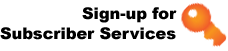Account Management - How to guide
- Accessing New Online Billing Summary
- In order to view your transactions after 10/01/07, click on "Account Management."
- Now login with your user name and password
- You will see an icon for "Reports," click on it.
- Choose "Billing Summary."
- Type in the month and year like the model in parenthesis that you would like to access.
- DO NOT re-enter your login for the login field if you need to see all users' activity. Leave it blank.
- Choose the format and submit.
- Sorting by Client Memo
- Click on "Account Management."
- You will see an icon for "Reports," click on it.
- Choose "Billing Summary."
- Make sure to select two digit billing month and correct full year (i.e. 102007)
- Do not fill in your login again (leave it blank)
- Choose CSV
- "Open with" Excel.exe
- Highlight column A by clicking on A at the top.
- Go to Data on the toolbar.
- Select "text to columns"
- Choose the Delimited radio button
- Unselect "Tab" and choose "Comma" and click "Next"
- Click Finish
- Now highlight all of the transaction data, making one large area of highlighted transactions,
- Click "Data" on the toolbar
- Select "Sort"
- Choose "Client Memo" from the drop-down menu and whether you prefer ascending or descending order.
To update information on your account (i.e. contact person, billing information, mailing and phone changes), please request this by faxing the account number on company letterhead to 402-471-7817.
Please let us know how we can help you with accessing your information more quickly! Nebraska.gov Support